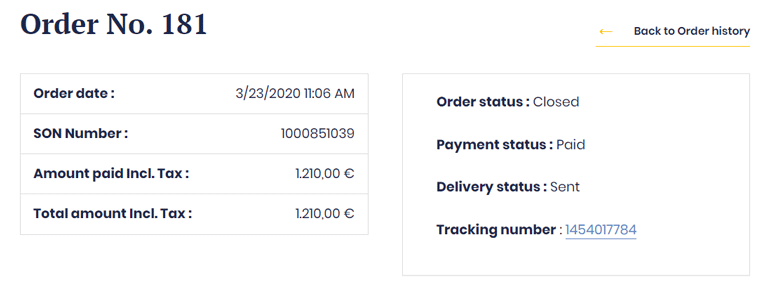Frequently asked questions
Order
Order
Find my products
They are different ways to find your products:
- By using the search tools:
Type the requested product or description and find them directly on our all product page, select the desired product and add them to the cart (by the product page or the Quickview option)
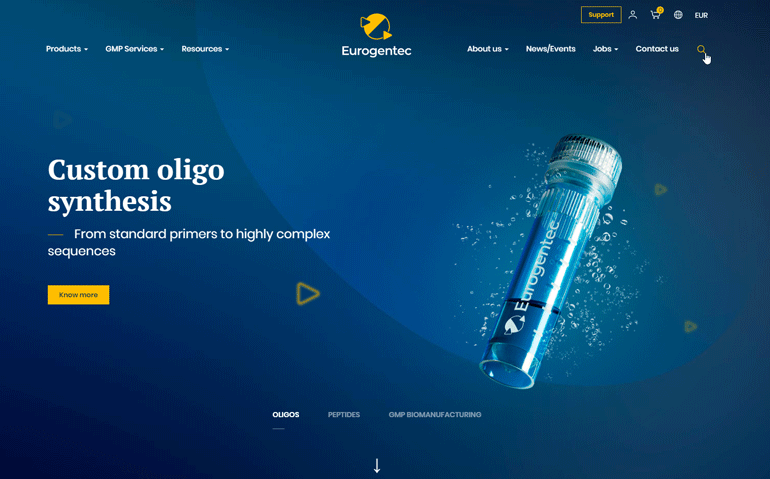
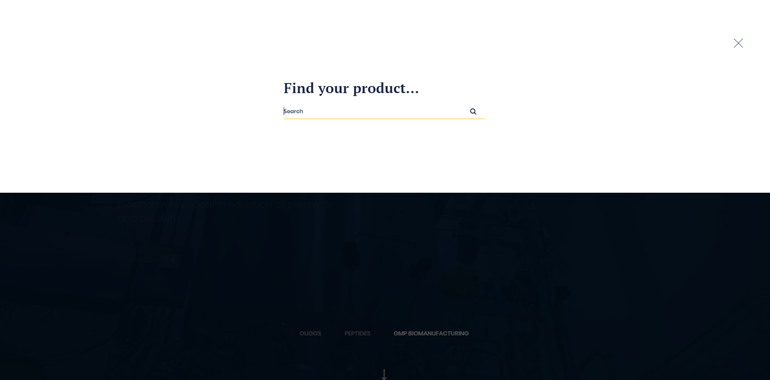
- By using the all catalog products page:
Access the catalog product page by clicking on the “Products” link in the main navigation menu.
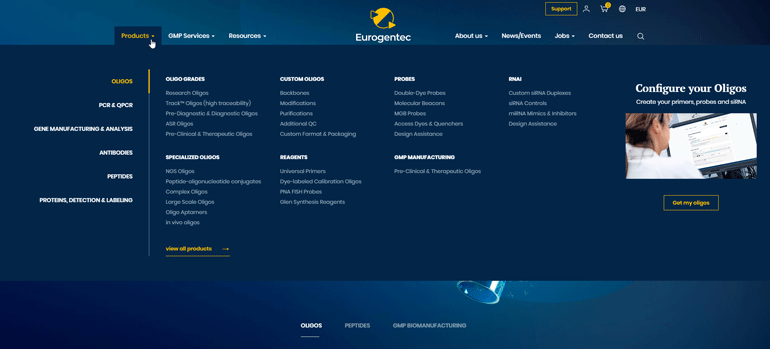
Precise your search with the help of the different filters present on the left side
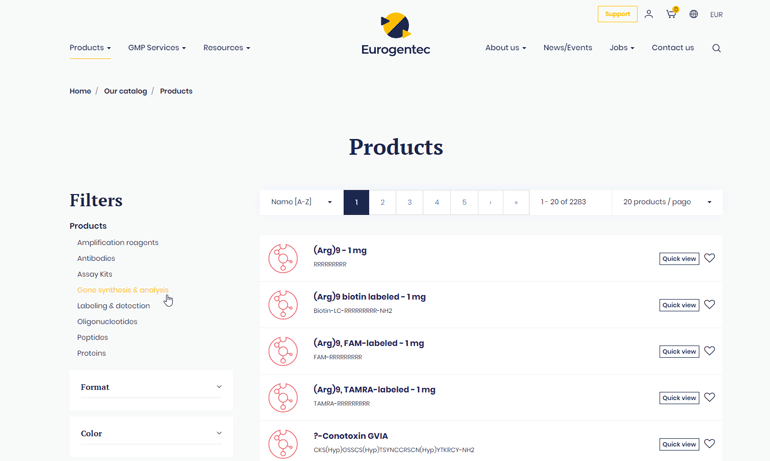
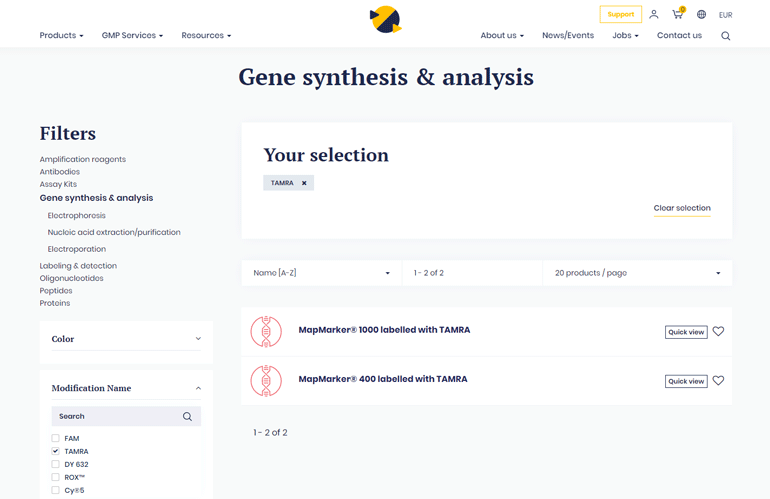
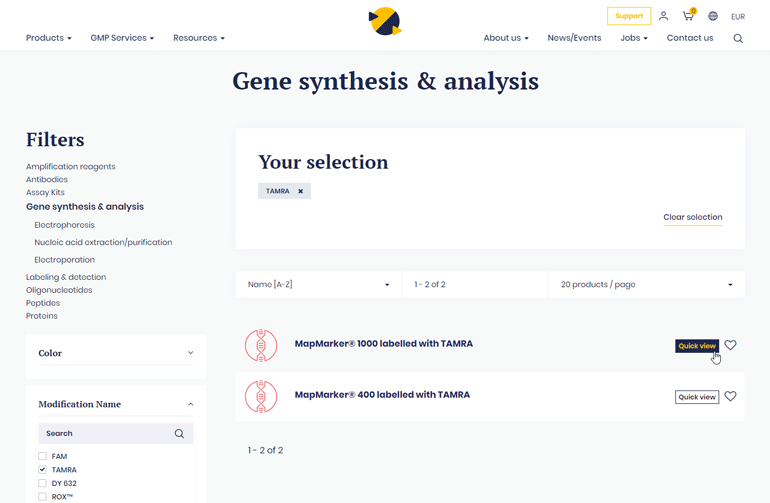
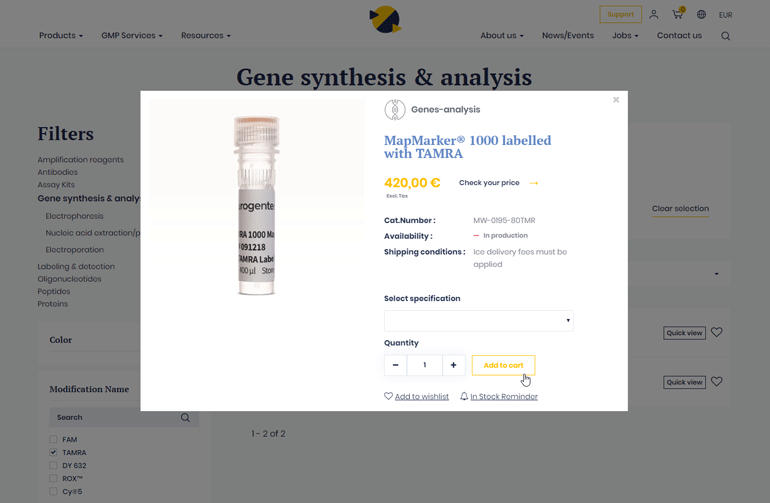
- With the Fast order:
Directly in the cart, in the fast order box, search the desired product, click on it and it will be automatically added to your cart.
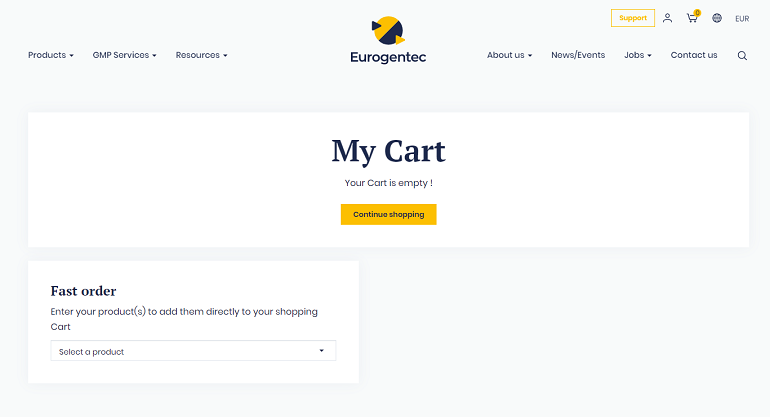
- Through the oligos configurator:
You can easily find your configurated oligos from “My Oligos” tab in your account area. There you have a list of all your configurations.
Should you add a new one, just click on the “Add an oligo” button.

Or from the link to the oligos configurator in the main navigation menu.
- Through My quotes:
Add the products directly from your quotes if you benefit from a dedicated offer.
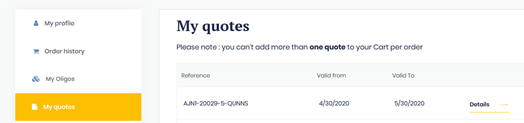
Place an order
-
- Add your product to your cart
You can add a product to your cart from various way:
- From our catalog product page and the “quick view” option

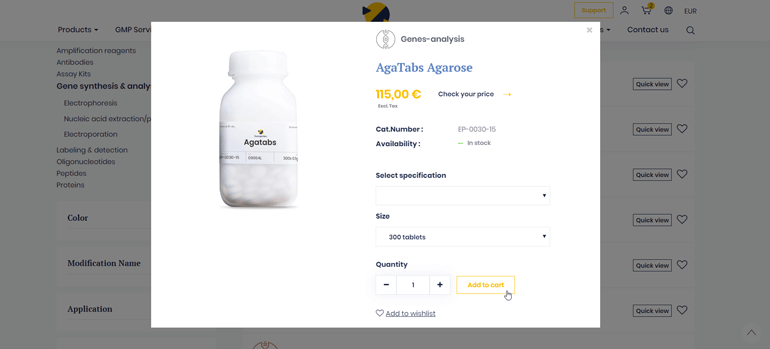
- From the product page
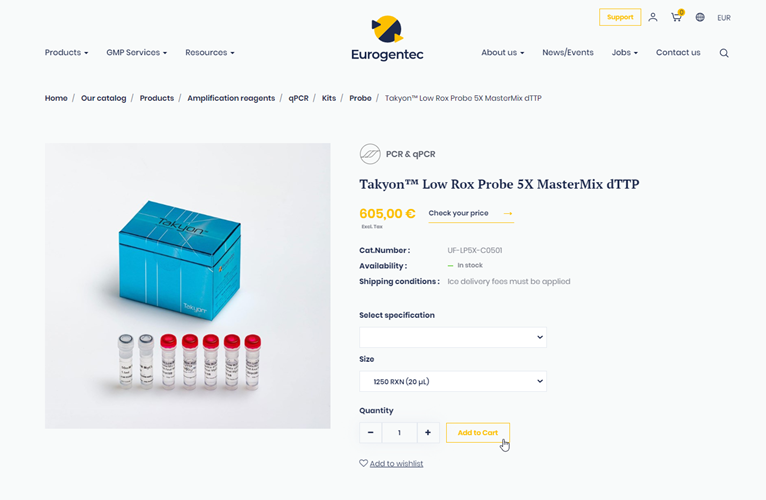
- From the fast order available in your cart
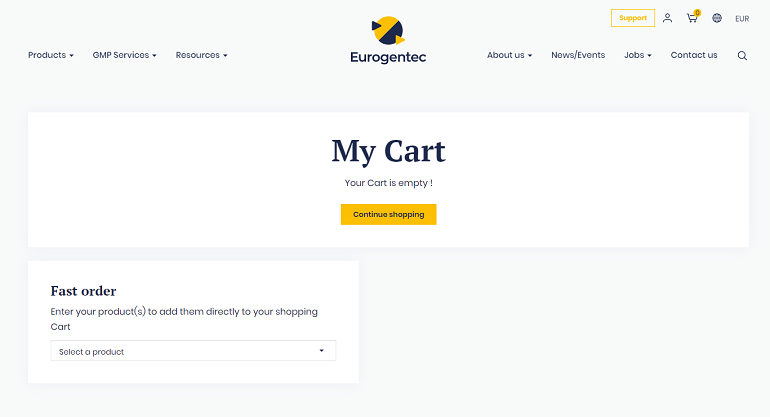
- From the oligos configurators for your custom configurations

- From “My quotes”
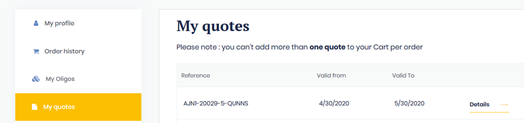
- From our catalog product page and the “quick view” option
- Add your product to your cart
- Go to your cart
Once all your products added to your cart, go to your shopping cart quickly by clicking on the cart icon in the main navigation menu.
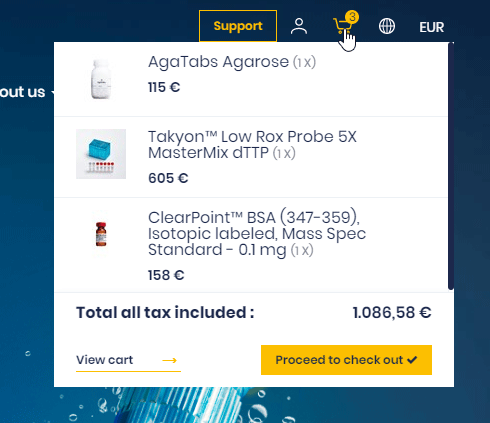
You can go to your cart by clicking on the “View cart” button or you can directly pass your order by clicking on the “Proceed to checkout” button.
If you select the first option, you will be able to see all your cart details and get a first estimation of your shipping costs depending on your country of delivery and your delivery method. The final delivery costs will be updated during the checkout process according to the selected delivery address.
Please note, at this step, you can also:
- Export your cart as PDF to save a PDF version of your cart
- Clear your shopping cart to delete all your product added
- Update your cart to be sure your prices have been applied
- Continue your purchases to return to the website home page
- Enter a coupon code to benefit from a promotional offer
- Proceed to checkout
If you select “Proceed to checkout”, you will then find a summary of your cart on your right. You have now to define your delivery address, your delivery method, your billing information, your payment method, your PO number, and accept our general terms and conditions of sale.
- Select your delivery address
Choose directly in your address book your delivery address. If necessary, you can add a new one by clicking on the “add a new address” button.
- Select the delivery method
Select your delivery method preferred: Eco-Logik Delivery (only available for Belgium, France, and Monaco) or Express Delivery. The Same Day Shipping option is only compatible with the Express Delivery and for some specific Product Types.
You can also decide to organize yourself the delivery by clicking on the “use my own transporter” in the dropdown menu. Just enter the name of the transporter and the reference.
For more information about the shipping methods, visit our dedicated page to the shipping conditions ; or refer to the FAQ question “Delivery methods”.
- Select your billing address
Choose directly in your address book your billing address. If necessary, you can add a new one by clicking on the “add a new address” button.
If you benefit from a VAT exemption, please check the VAT exemption box and upload your certificate.
- Select your payment method
Choose your preferred payment method from the following available: Wire transfer, Credit card or My FlxLab.
- Enter your purchase order number
Please refer to your purchase service to know your purchase order number (PO number).
- Accept the general conditions of sales
Check the box “I accept the general terms and conditions of sale ”.
- Place the order
Click on the “Place the order” button to finalize your order.
Fast order
The "Fast Order" allows you to search a product reference or a product name and add it directly to your cart.
Go to your cart by clicking on the cart icon in the main navigation menu.
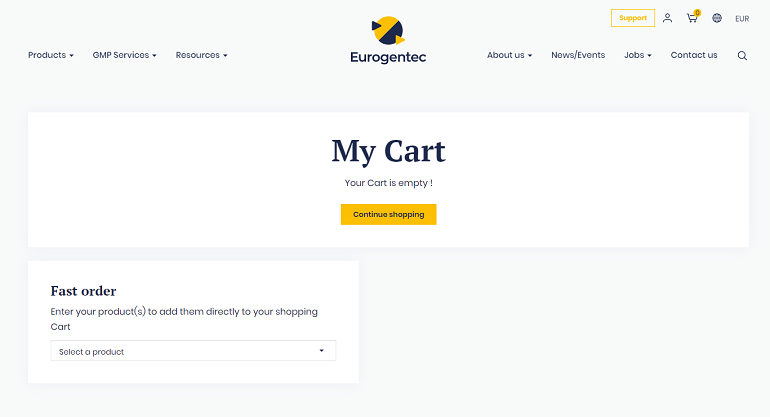
Enter the product reference or the product name you are looking for in the search box “Select a product”, and a list of related products will appear.
Just click on the desired product and it will be automatically added to your cart.
You will then be able to modify the needed quantity directly in your cart.
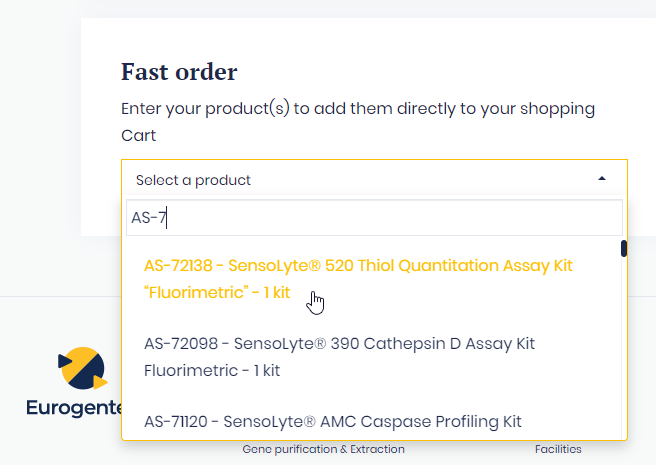
Order Confirmation
After placing your order, you will be redirected to the confirmation page with a summary of your order.
You will also receive an order confirmation by e-mail, a few minutes after, including all your order details.
See my personal quotes
You can find your personal quotes in “My quotes” tab within your account.
- Click on the person icon in the top navigation menu and on the “My quotes” tab.
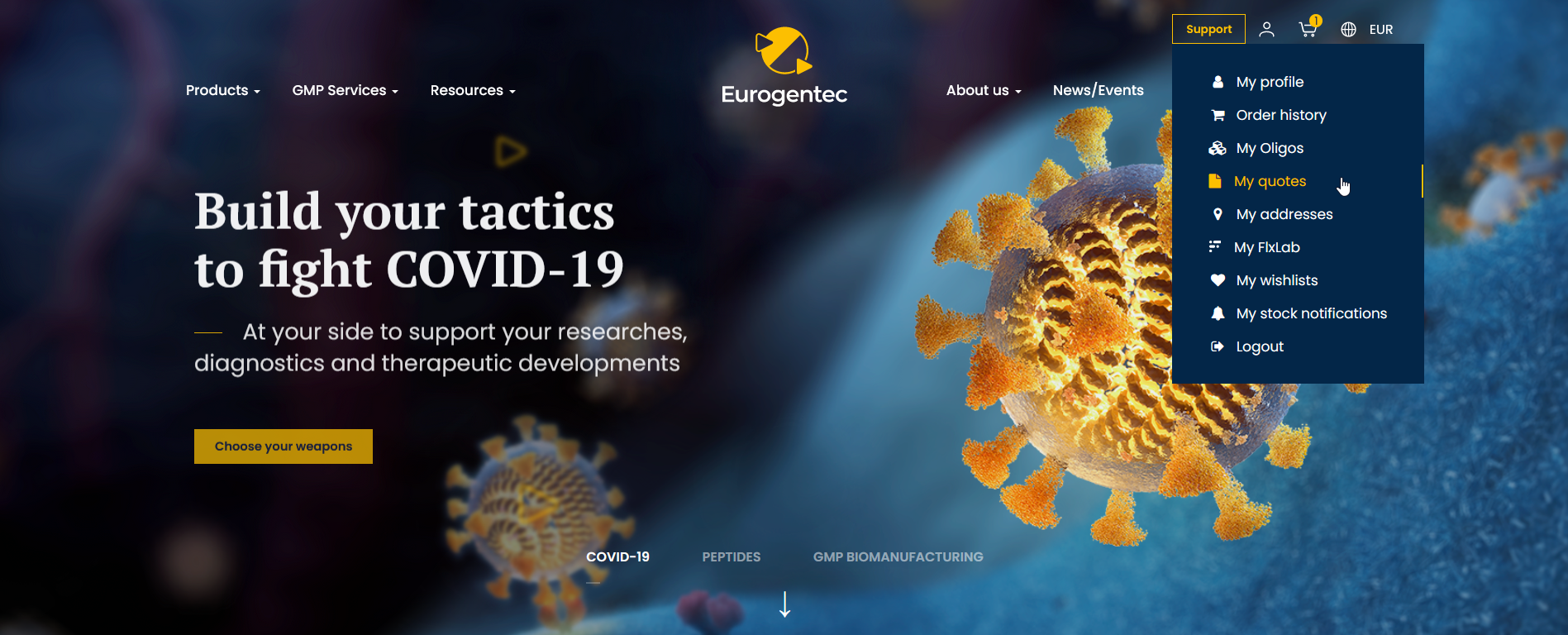
- Or within your account area, click on the “My quotes” tab.
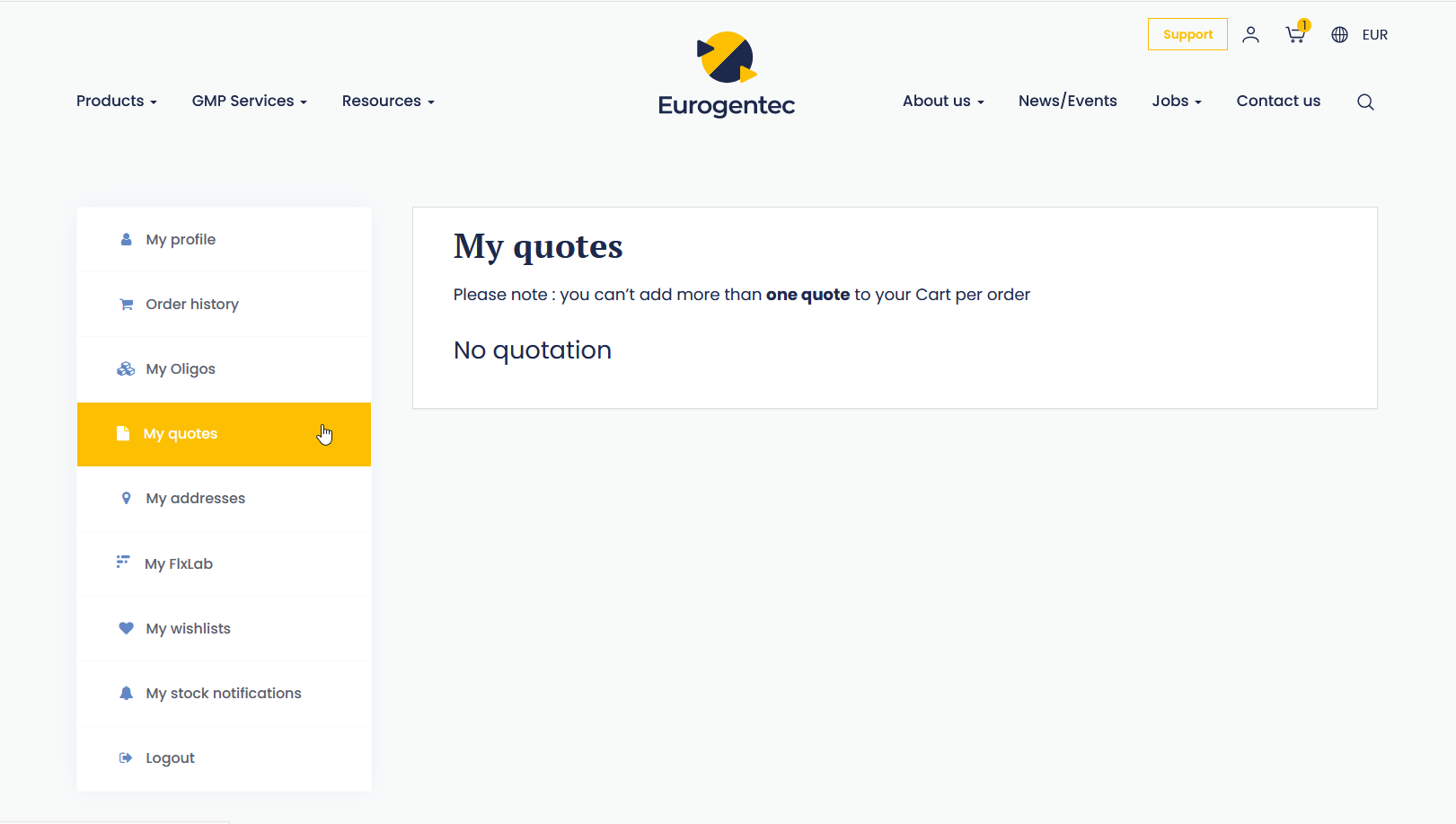
Order a personal quote
You can easily order your quotes from your account, in “My quotes” tab.
Select the desired quote. You will see the details of the available products. You can add one item by one item or send all items directly to the cart.
Please note that you can’t add more than one quote to your cart per order and you have to go through this process to benefit the price from your quote.
Configure a custom oligonucleotide
You can configure your custom oligonucleotides from your account, in “My Oligos” tab by clicking on the button “Add an oligo”; or you can go to the Oligos Configurators from the main navigation menu.
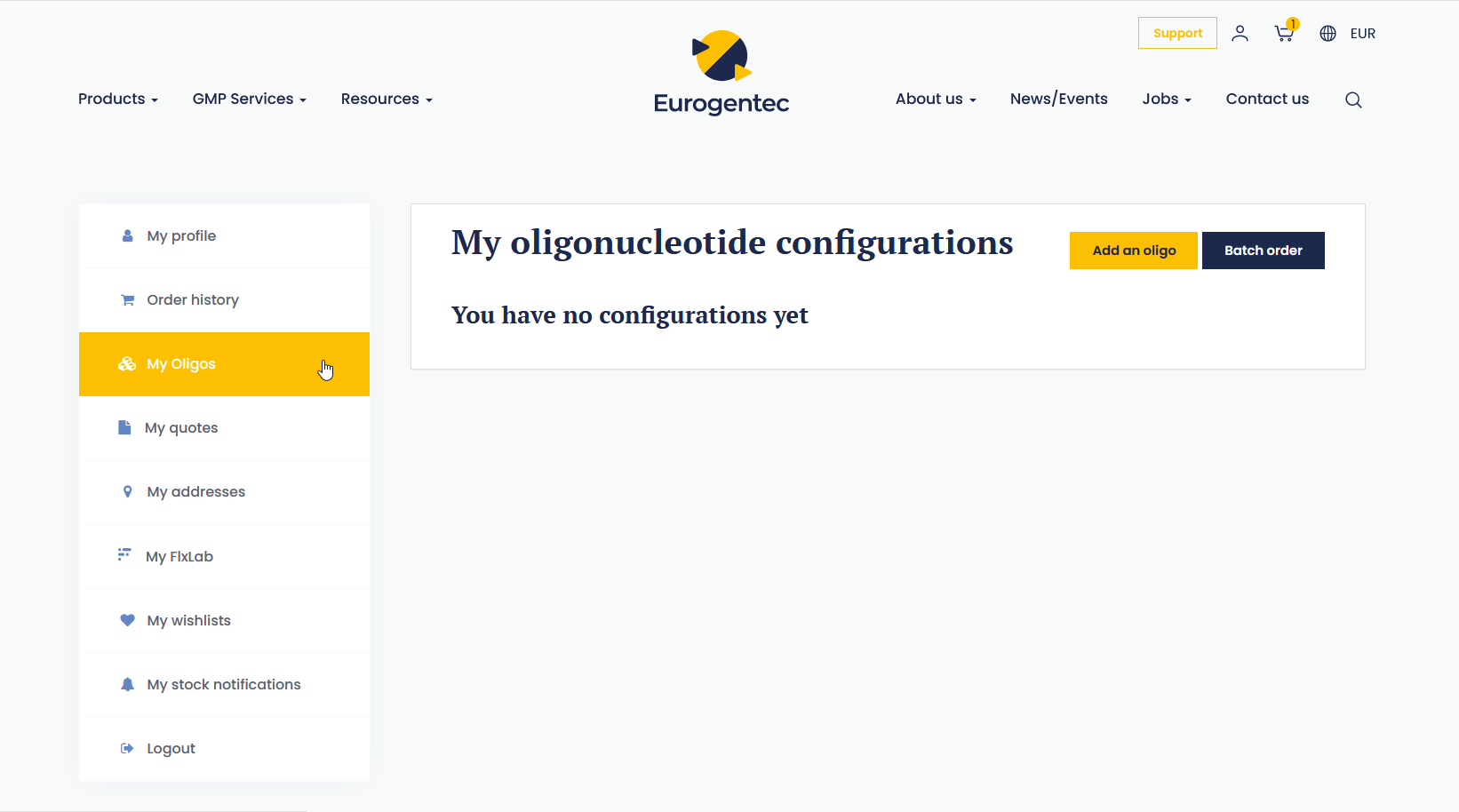
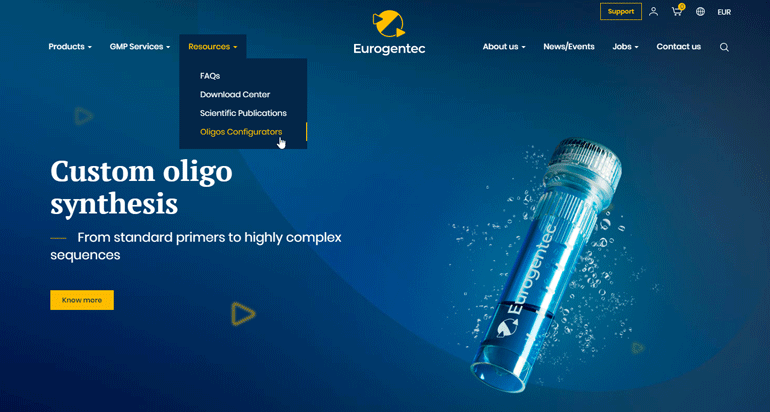
From the Oligos Configurators page, you have first to select your oligo type by clicking on the dropdown button “Choose your oligo type”.
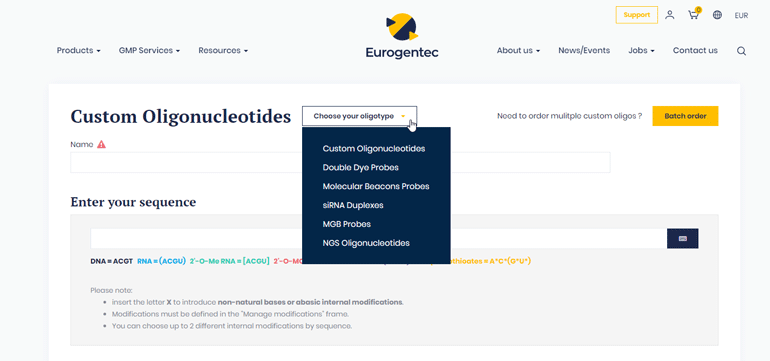
Follow then the configurator steps.
Order a custom oligo configuration
Each configurator contains mandatory and optional fields.
You must fill in mandatory fields to add your oligonucleotides in your cart or save the configuration.
In case you select incompatible parameters, an error message is displayed at the right bottom of the configurator screen. You have to adapt these parameters to be able to order your configuration or contact us in case of complex oligonucleotides.
Mandatory fields
- Name: Each oligo must be named (up to 30 characters). Integration will not proceed in case of a missing name.
- Sequence: Sequence must be written in 5’ to 3’ sense. Bases and linkages must be written according to the note displayed under the sequence field. The virtual keyboard can help you write your sequence.
- Quantity: select the quantity in the related dropdown menu. Please note that Custom Oligonucleotides, Double-Dye Probes, and Molecular Beacons are expressed in synthesis scale. MGB Probes and siRNA Duplexes are ordered in delivered quantity and NGS Oligos are displayed in minimum delivered quantity.
- Format: Please select the format of your oligo. It can be delivered dried or in solution except for Double-Dye Probes, Molecular Beacons, and NGS which are provided dried only.
Optional fields
- Modifications: You can select modifications for 5’, 3’ and internal locations. You can select your modifications using the dropdown menus. You may have up to two different internal modifications in your sequence. Please note that dSpacer/THF can be added even when two other internal modifications are already selected.
- Quality Control (QC): Various additional QC are available for custom oligonucleotides. Probes are MALDI-TOF MS and analytical HPLC quality controlled bu default. NGS oligos are MALDI-TOF MS controlled by default.
Order multiple custom oligonucleotides (batch order)
You can order multiple oligonucleotides at a time by using the batch order.
In “My Oligos” click on the “Batch order” button to land on the batch order page and follow the recommendation displayed on this page to order your oligonucleotides.
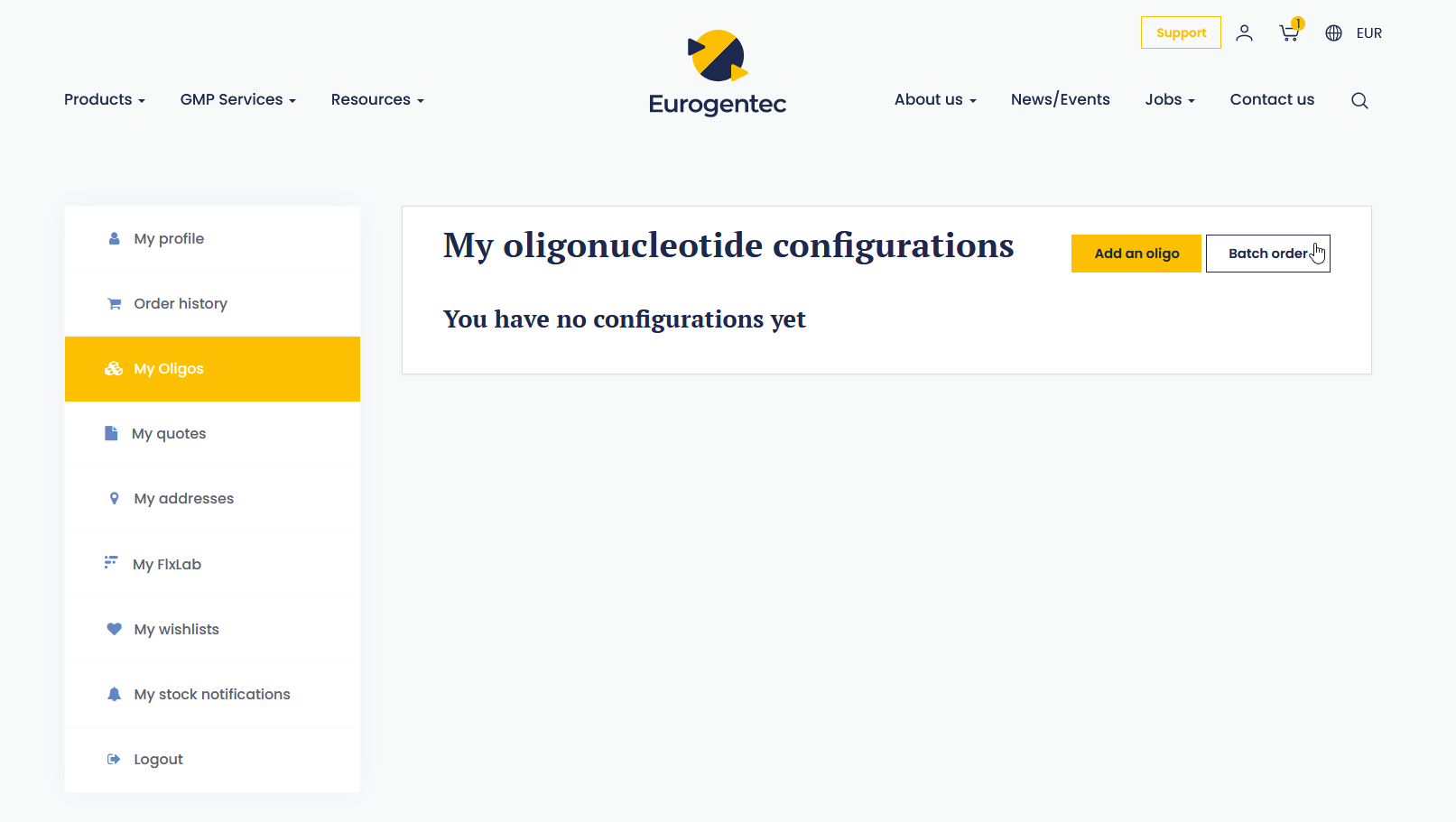
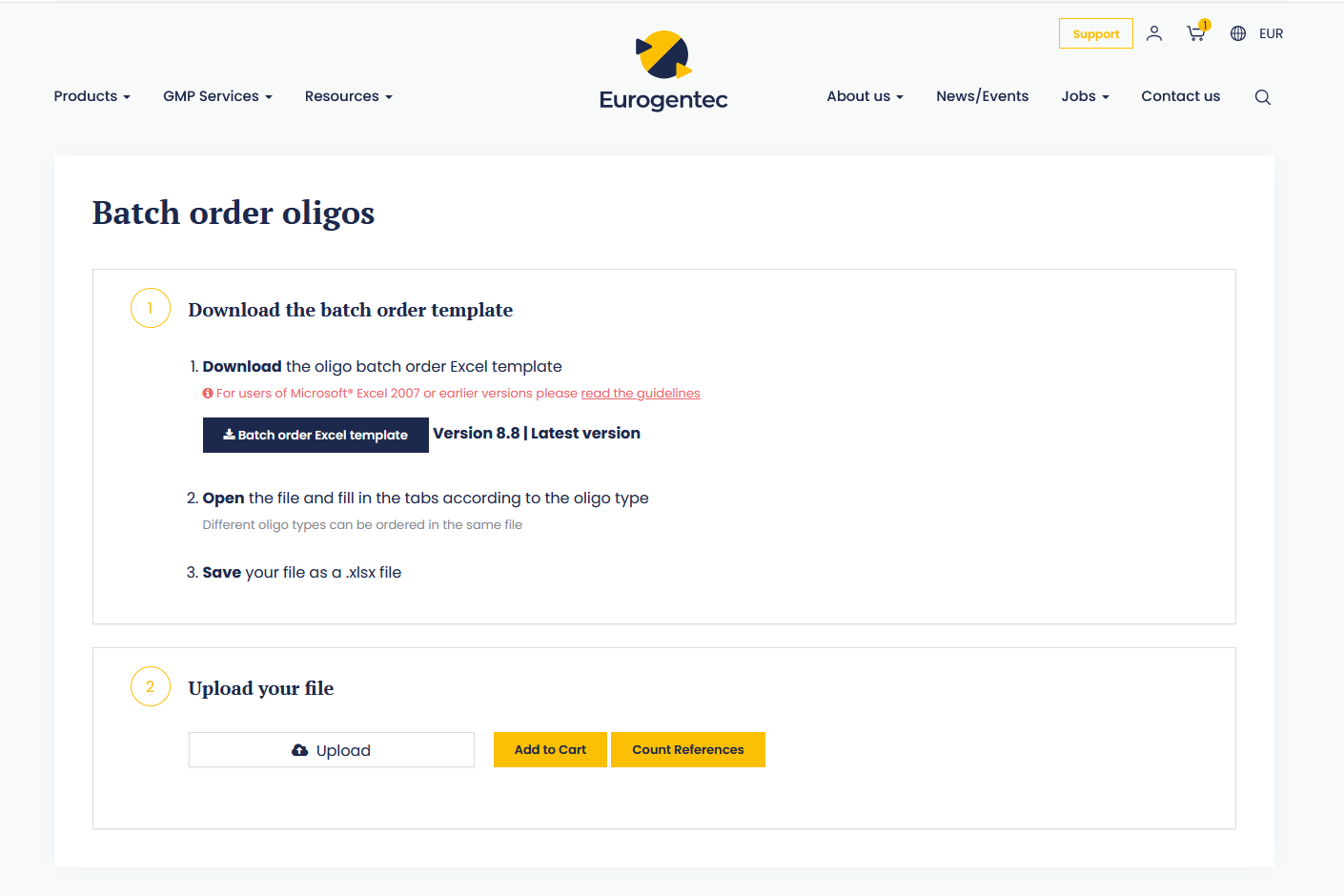
Save a custom oligonucleotide configuration
You can save your custom oligonucleotide configuration from the oligo configurators page.
Configure your custom oligonucleotide as describe in the question “Configure a custom oligonucleotide” and click on the button “Save to my Oligos”.
Once saved, all your custom oligo configurations will be available in “My Oligos” tab in your account.
From the “My Oligos” section, you can view all your custom configurations, add them to your cart, duplicate them, edit/view, or delete them.
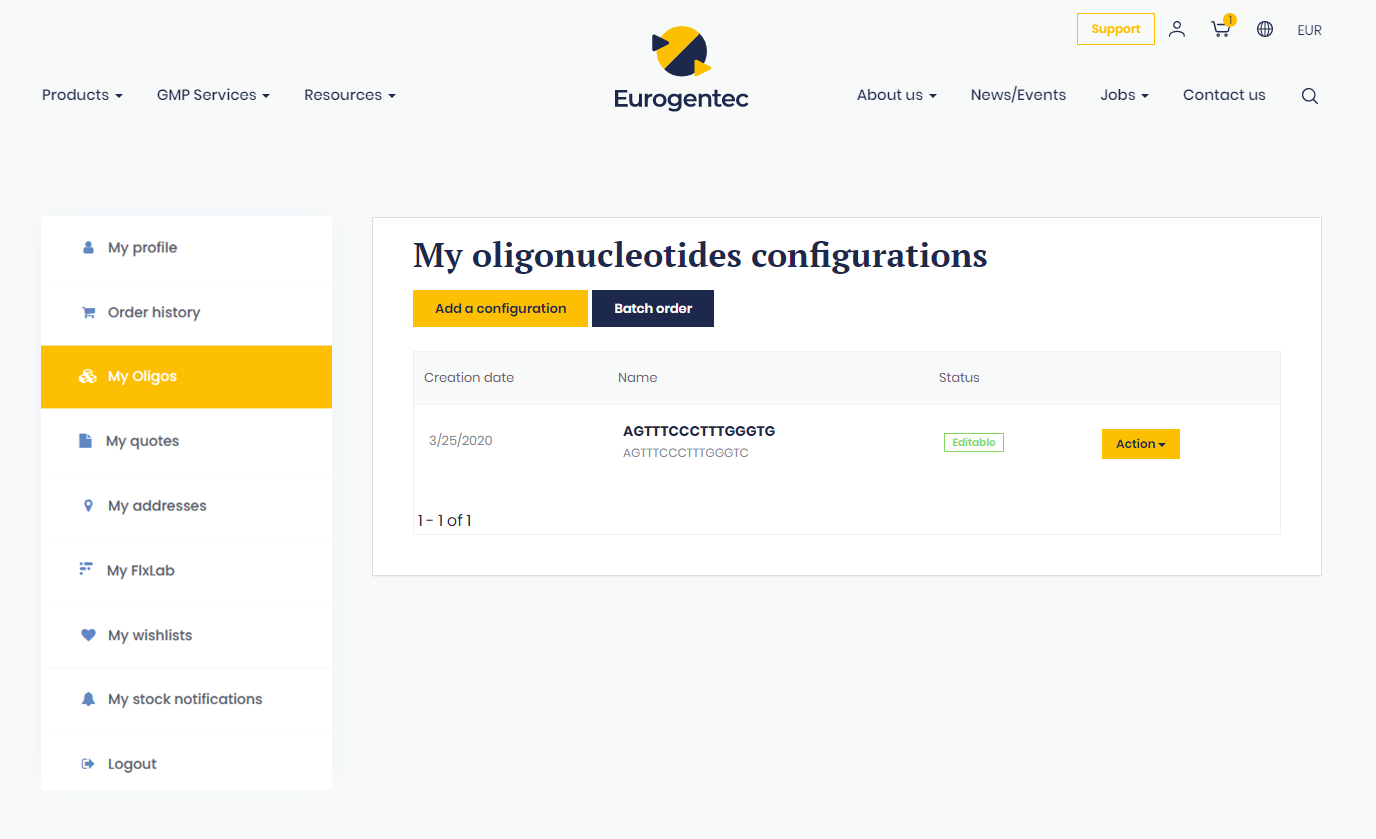
Edit a custom oligonucleotide configuration
You can edit an oligo configuration from the “My Oligos” area once not yet ordered.
To edit an oligo you can click on the “Action” button in “My Oligos” area and select “Edit”.
Order a custom product
You can configure and order a custom oligonucleotide directly from our website.
We also provide various other custom products (Peptide, Amplification Reagents, Lab Developed Tests, PCR & qPCR kits, Recombinant Proteins, Protein Conjugates, Genes, Fluorescently labeled single-stranded DNA fragments, …). For all these products, please contact us through the dedicated web forms on our website.
See my order history
Your order history is available in your account, on the left navigation menu or directly from the main navigation menu by putting your mouse over the person icon.
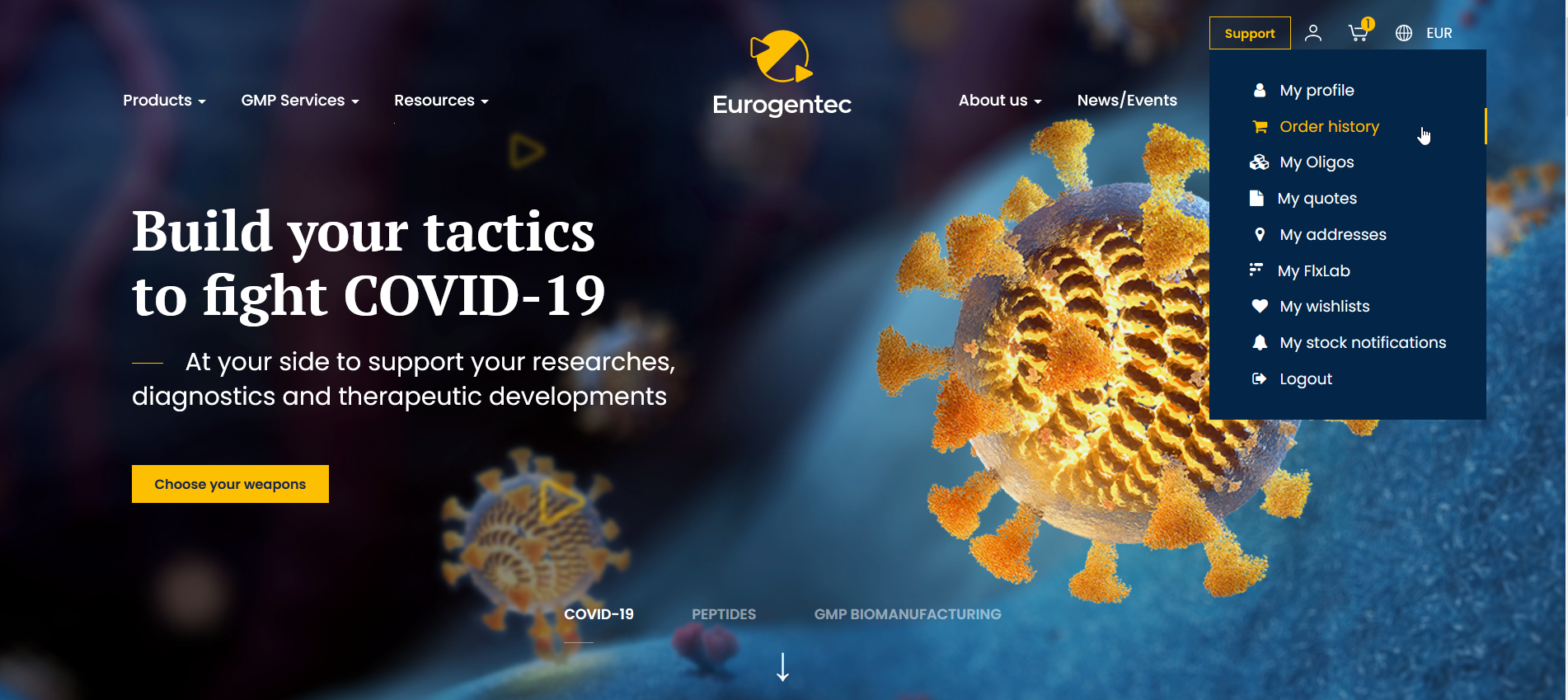
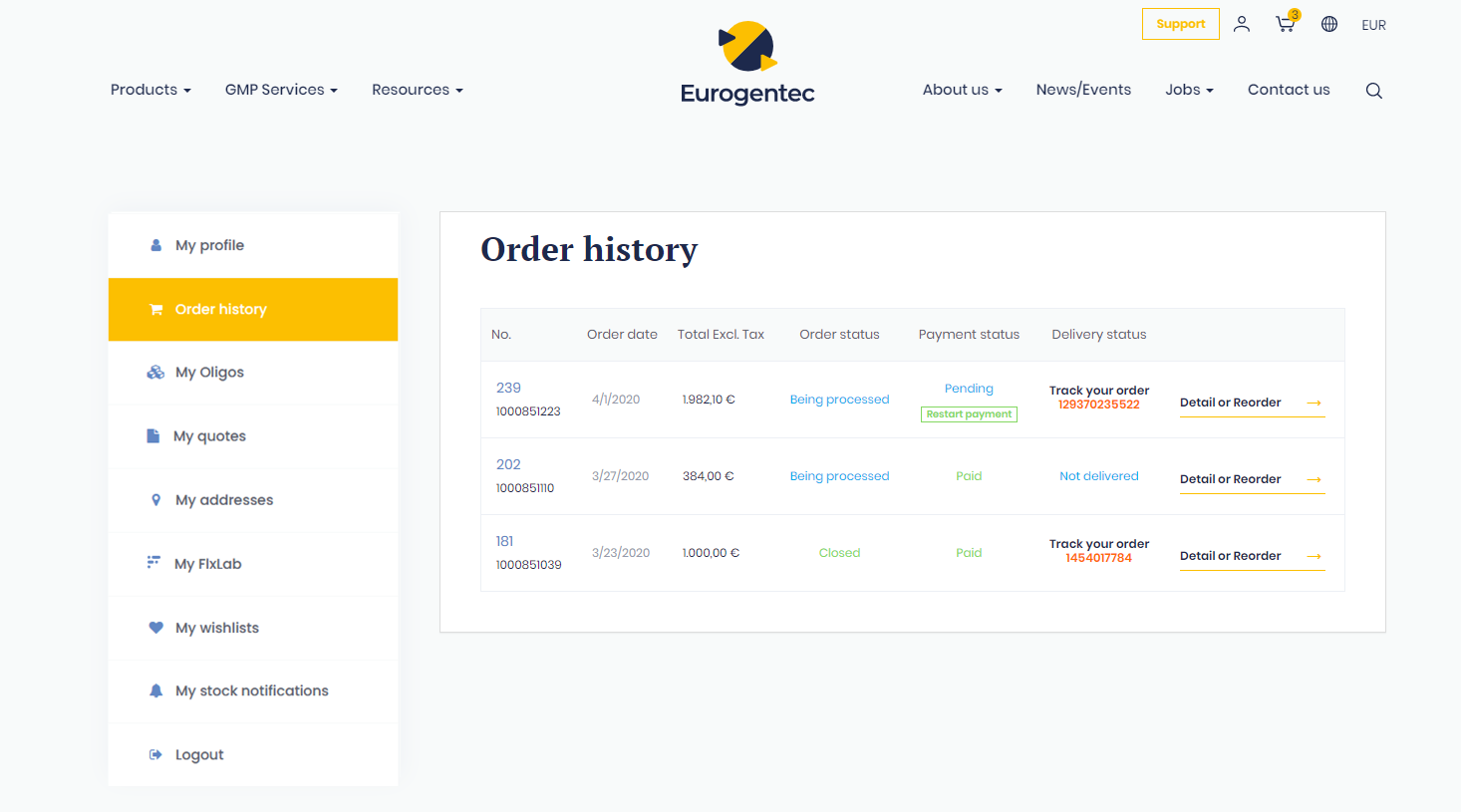
In your “Order history” section, you can view all your order summary: order number, and order SON number, order date, order amount, order, payment and delivery status with your tracking number.
You can also have a complete detailed view of your order and/or reorder some of your previously ordered products by clicking on the “Detail or Reorder” button.
From this detailed view, you will also be able to track your order on the shipping agent website if you click on the order tracking number.